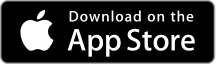Coast Capital wins the 2024 Surviscor, Best Credit Union for Mobile Experience Award.
We’re proud to be named Best Credit Union for Mobile Experience in Surviscor's 2024 Mobile Banking Experience Review. With our continued investments in our member experience, it’s an honour to be recognized for our best-in-class mobile banking experience.
Coast Capital wins the 2024 Surviscor, Best Credit Union for Mobile Experience Award.
We’re proud to be named Best Credit Union for Mobile Experience in Surviscor's 2024 Mobile Banking Experience Review. With our continued investments in our member experience, it’s an honour to be recognized for our best-in-class mobile banking experience.