Google PayTM and Google WalletTM
Google WalletTM offers a secure and efficient way to manage your payments, integrating seamlessly with your Android device and various Google services. Once you add your Coast Capital debit or credit card to Google WalletTM, you’re ready to use Google PayTM for your purchases.
Paying with Google PayTM
Whether you're shopping in-store or online, Google PayTM provides a convenient alternative to traditional payment methods. When you’re ready to pay, unlock your phone, hold it near the reader, and look for the check mark.
Use Google PayTM anywhere you see either of these symbols:
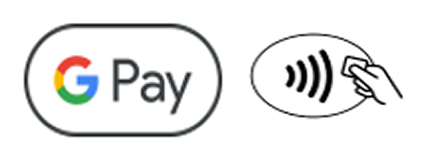

Pay with your Phone
Unlock your phone and hold it near the terminal. Look for the check mark to confirm that payment is complete.
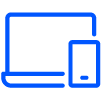
Pay Online & In Apps
Look for a Google Pay button at checkout. Click the button and confirm your order.
Getting started is simple

Adding a card to Google WalletTM App
- Launch the Google WalletTM app. For additional information visit Google PayTM support.
- Tap “Add to Wallet” and follow the instructions to add your debit card.
How to change the default card on your Android device.
- Open the Google Wallet PayTM app.
- At the top, on your card, swipe from the right or left edge of the screen until you find the card that you want to use as your default.
- Tap the card.
- Tap More options (the three vertical dots)
- Tap Make default for Tap to Pay.
Visit the Google WalletTM Help center for more information.
Google PayTM FAQ’s
Yes, Google PayTM is actually safer than your physical wallet. Security and privacy features like 2-Step Verification, Find My Device, and more are built into every part of Google PayTM to keep all your payment information protected. When you tap to pay with your phone or smartwatch, Google PayTM doesn’t share your actual card number with the business, so your payment info stays safe.
Plus, all your Coast Capital Savings debit and credit card transactions are protected with zero liability coverage. This means you can shop worry-free.
Call us at 1.888.517.7000 to report your phone as lost or stolen. The Contact Centre is open Mon-Sat, 8am-8pm. If you’re calling after hours, choose the second menu option: “For lost or stolen debit cards, press 2.”
To report a lost or stolen Coast Capital credit card, call us at 1.800.266.5662.
Android Device Manager ( https://www.google.com/android/find ) will help you find, lock, and erase your phone. Also, you can simply search “Find my phone” and Google will show you where it is on a map.
There are no additional fees to use Google PayTM. Paying with your debit card through Google PayTM is the same as paying with your physical cards, so any fees associated with the cards still apply.
Yes, the limits for Google PayTM are the same POS limits assigned to your debit card.
Yes, you can return items purchased with Google PayTM. The process is similar to returning items with a physical card, involving bringing the original receipt and your device (or the physical card used for the purchase) to the store. You'll likely need to tap your device to the payment terminal to initiate the refund or provide the last four digits of the virtual account number associated with the card.
Google PayTM transactions appear on your statement as a regular purchase transaction.
- Open the Google WalletTM app: on your Android phone or tablet.
- Find the card: you want to remove. If it's not the first card shown, swipe left to find it.
- Tap the card: you want to remove.
- At the top right, tap "More" (Usually three dots)
- Tap "Remove payment method"
Important Notes:
- Deleting a card from Google WalletTM does not cancel your physical card. To cancel your physical card, you need to contact Coast Capital Savings at 1.888.517.7000
- If you use Google WalletTM on multiple devices, deleting a card from one device will not automatically delete it from other devices.
Visit the Google WalletTM website for more information about Pay.
Google PayTM and Google WalletTM are trademarks of Google LLC.
For more information on using a digital wallet, see our Personal Accounts and Services Agreement and in particular, this section.
